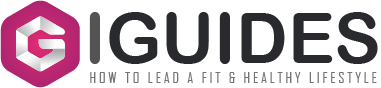Do you need to answer a phone call, but your iPhone is not within reach? Want to make a call without having to pull out your iPhone or change your headphone connection? No worries, there are plenty of ways of getting that solved. The beauty of Apple devices is how well they all function together. For example, if you are working on your iMac and your iPhone begins buzzing, you can take the call on your Mac and continue working hands-free. That sounds interesting, agree? Before we start, make sure that the following is configured properly:
- Your Mac and iPhone are both using the same Apple ID to access iCloud;
- Both are using the same Apple ID to access FaceTime;
- Both have Wi-Fi enabled and are linked to the same network through Wi-Fi or Ethernet;
- The “Calls on Other Devices” feature is enabled on your iPhone before attempting to make a call. Go to Settings > Phone > Calls on Other Devices on your iPhone and make sure your Mac is turned on.
So let’s move further and introduce you to the best approaches to making phone calls from Mac.
1. VoIP App
A great way of making phone calls on your MacBook is to use a Voice over Internet Protocol (VoIP) service. With the MightyCall VoIP app, calls may be routed to another number or device using a VoIP program, allowing you to make calls to both landlines and mobile phones using your Mac and a headset or microphone. It is only necessary to sign in after installing the right app or using the web version of the chosen software. Aside from that, calling traditional phone numbers usually requires the purchase of credits or a subscription.
Pros:
- Cost-effective — VoIP apps allow users to make calls over the internet, which is often cheaper than traditional phone services;
- Free calling — Some VoIP apps offer free calling to other users of the same app, regardless of location;
- Convenience — VoIP apps can be used on a Mac, which means users can make and receive calls from their computer, without the need for a separate phone;
- Additional features — VoIP apps often come with additional features, such as call recording, call forwarding, and voicemail transcription;
- Easy to use — VoIP apps are generally easy to set up and use, with intuitive interfaces that make it easy to make and receive calls;
- Flexibility — VoIP apps can be used from anywhere with an internet connection, making it easy to stay connected while on the go.
Cons:
- Dependence on internet connection — VoIP apps require a stable and fast internet connection to work effectively. Poor internet connectivity can result in dropped calls, poor call quality, and other issues.
- Power consumption — VoIP apps can consume a lot of power, especially if left running in the background. This can drain the battery of the Mac and reduce its overall performance;
- Security concerns — VoIP apps can be vulnerable to hacking and other security threats, which can compromise sensitive information.
- Compatibility issues — Some VoIP apps may not be compatible with certain Mac operating systems or hardware configurations, which can limit their functionality.
- Call quality issues — While VoIP call quality has improved over the years, it can still be affected by latency, lag, and other issues that can impact the overall call experience.
Using a VoIP app for making calls on a Mac can be cost-effective, convenient, and offer additional features. However, it is important to consider the potential drawbacks.
2. FaceTime
FaceTime is Apple’s in-app video and voice calling service. You can see, hear, and communicate with the person on the other end of the line thanks to the application. You may join the call and participate in a group call with up to 32 other people. FaceTime’s reach grew with the release of iOS 15 in 2021 (it was followed by iOS 16.1 in October 2022), which allowed Windows PC and Android phone and tablet users to join a FaceTime call. While the conversation must be initiated from an Apple device, the reach of video chatting has expanded. You only need Wi-Fi or a cellular signal.
Related Guide: Top Cloud Video Conferencing Tools: Key Benefits, Features & Pricing Breakdown
Pros:
- Free calling — FaceTime is a free app that allows users to make audio and video calls to other Apple device users;
- High-quality calls — FaceTime uses a higher-quality codec than traditional phone calls, which often results in better call quality;
- Convenience — FaceTime can be used on a Mac, which means users can make and receive calls from their computer, without the need for a separate phone;
- Easy to use — FaceTime is easy to set up and use, with an intuitive interface that makes it easy to make and receive calls;
- Group calls — FaceTime allows users to make group calls with up to 32 people, making it a great option for virtual meetings and family gatherings;
- FaceTime links – FaceTime links make it easier to plan ahead for a FaceTime call because you can send a link to all participants before the call begins. Thanks to this feature, you can invite friends with Windows and Android devices to join the call too.
Cons:
- Limited to Apple devices — FaceTime is only available on Apple devices, which means that users cannot make calls to non-Apple devices;
- Dependence on internet connection — Without a stable internet connection, FaceTime calls might come with some issues;
- Not suitable for work-related applications — FaceTime is primarily designed for social messaging and lacks business-related features and third-party API integrations;
- Power consumption — FaceTime can consume a lot of power, especially if left running in the background. This can drain the battery of the Mac and reduce its overall performance.
Anyways, FaceTime can be a great option for making calls on your Mac if your iPhone died or is not at your hand.
3. Wifi Calling
All Apple devices come with the Wi-Fi Calling feature that lets you make and receive calls from your iPhone on your Mac, as long as both devices are signed in with the same Apple ID and are connected to the same Wi-Fi network. Thus, calls to your iPhone’s number may be answered on your Mac, and you can initiate calls from Contacts or other programs on your Mac.
Pros:
- Expanded connection opportunities — When your cellular signal strength is unavailable or weak, your internet connection will work just fine. With WiFi calling, you have a great option for making calls when your cellular strength is subpar.
- No additional hardware required — With this calling option, there’s no need to install outdated or heavy systems to route your calls and connect with other people. Say goodbye to clunky office phone systems. Instead, make quick, easy calls from a PC, Mac, or smartphone via VoIP phone services.
- Reliable connection opportunities — One major advantage of WiFi calling reliable connection opportunities that it provides when the cellular signal is unstable. If you have a reliable internet connection, WiFi calling offers an alternative for placing and receiving calls without being dependent on traditional cell service.
- Data is taken from your existing mobile plan — WiFi calls are taken from your existing mobile plan, without paying an extra dime. Plus, no extra hardware is required — just an internet-connected device. And, since calls are encrypted, they’re perfectly safe for business use. WiFi calls can also save your device’s battery.
Cons:
- Less reliable in public spaces — While WiFi calling can be a great option for calls from home, it’s considerably less reliable in public settings. If you’re in a cafe or a hotel, think of all the bandwidth that is shared between multiple users all actively using the same network. Your call quality may suffer when your phone has to compete for that bandwidth space.
- WiFi isn’t everywhere — WiFi calling requires a stable and fast internet connection to work effectively. Poor internet connectivity can result in dropped calls, poor call quality, and other issues.
- Not all devices have WiFi support — Some devices may not support WiFi calling, which can limit its functionality.
- May use data by accident — If you are not connected to a WiFi network, your phone may use cellular data to make the call, which can result in additional charges.
- Unpredictability in public spaces — At times, WiFi calling can be subjected to disruptions from your network among other VoIP problems. These issues are easy to prevent, but you might have delays or echoes if you have a faulty network connection.
But if your device comes with WiFi support, WiFi calling can be a good option as no additional software or apps should be installed. If you can compromise some cons, then this is the option for you to follow.
Make Things Easier
Every day, we make 13.5 billion phone calls, with one average person making or receiving eight phone calls. These figures appear to be really remarkable, don’t you think? This may sound weird, but you no longer need to have a smartphone at hand in order to make and receive phone calls. With the above solutions, you can use your Mac for this purpose. It doesn’t matter if you choose a VoIP app, FaceTime, WiFi calling, or any other tool, you can benefit greatly from increased flexibility and freedom.